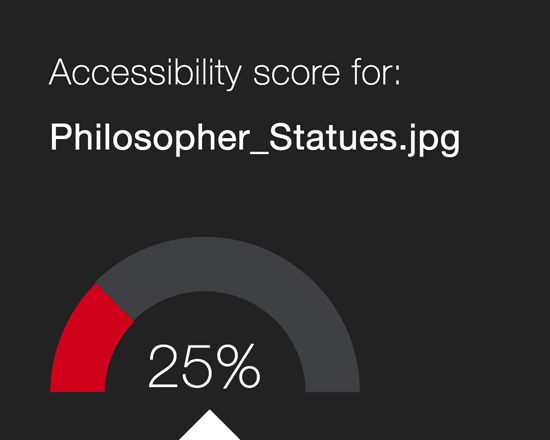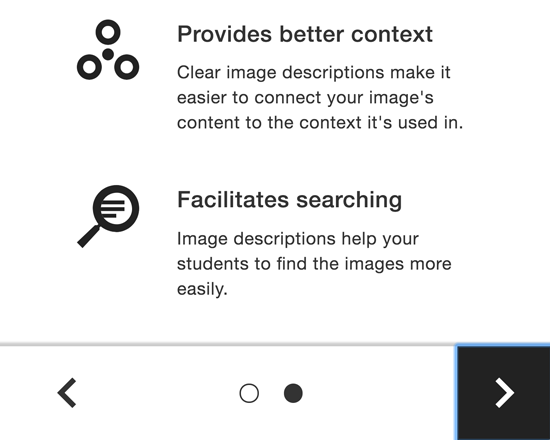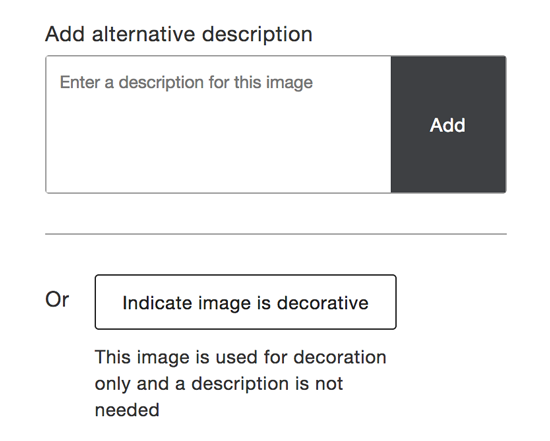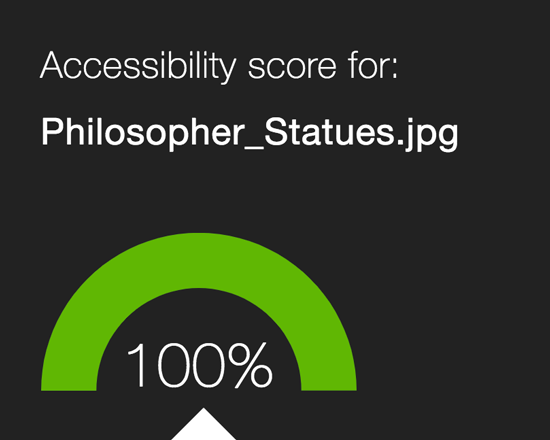Supporting Diverse Student Needs
Your class is full of diverse students with unique learning abilities, needs, and devices. Course content created with inclusion in mind can benefit not only your students with disclosed disabilities such as visual impairments and dyslexia, but improve the learning experience for all your students. Ally's Alternative Formats and Instructor Feedback help make your course more inclusive for all!
Alternative Formats
Ally automatically generates eight unique Alternative Formats of your course files and HTML content, and makes them available for download to you and your students. Formats are designed to work better with assistive technologies, mobile devices, and study tools.
To view alternative file formats, follow these steps:
- Select the A icon or anywhere you see Alternative Formats in your course to open the modal
- Based on the original file, you will see a list of available options
- Choose an option and click Download (your original file will not be affected by the alternative formats)
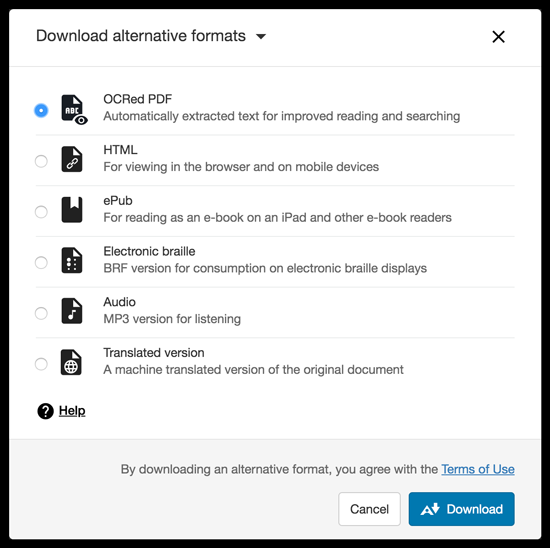
Accessibility Indicators
Addressing accessibility issues with your course content can improve the quality of the Alternative Formats for your students. To help you address those issues, Ally provides accessibility feedback within your course workflow.
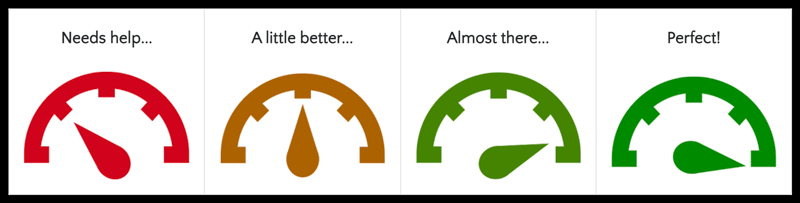
To identify and address possible accessibility issues, follow these steps:
- Log in to your course site, and you will find the Accessibility Indicators (pictured above) next to your files
- If you have no course files yet, upload one, and an indicator will appear next to the file name after a few minutes
- Select the indicator to view the Instructor Feedback
- Follow along step-by-step to address the issues identified
Click the indicator → Read the feedback → Improve your file → Increase your score