Accept and Decline Awards
-
From your Student Center, click the Accept/Decline Awards link in the Finances section.

-
When the Select Aid Year to View page appears, click the desired aid year, such as 2012.

-
The Award Package page opens displaying the award, category, career, offered amount, and accepted amount. From this page, you can review the accuracy of your awards. In addition, it shows the last date your award page was updated and its status.
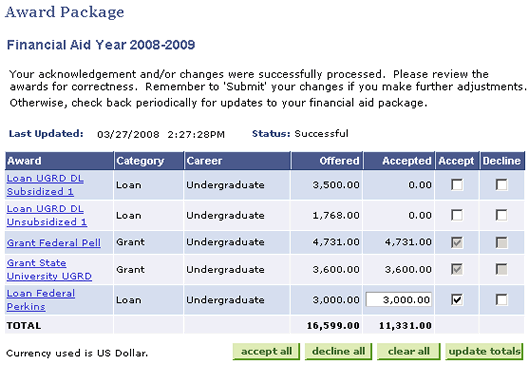
-
If you want to decline an award, click the Decline check box beside the award.
-
If you want to accept an award, click the Accept check box beside the award.
-
If you want to reduce the accepted amount for an award, in the Accepted box, replace the dollar amount with the desired amount. The desired amount must be less than the Offered amount.
Buttons
Usage
Accept All
Accepts all of the offered awards.
Decline All
Declines all of the offered awards.
Clear All
Resets the Accept and Decline check boxes.
Update Totals
Updates totals. Use after reducing an award amount.
Submit
Submit award acknowledgment and/or change. When you click the Submit button, you can then select Yes to continue with the submission or No to cancel the submission.
-
-
When satisfied with your changes, click Submit.
-
Click Ok to Submit Confirmation.
Campus Training
California State University, Bakersfield
9001 Stockdale Highway
Bakersfield, CA 93311
Phone: (661) 654-6919
Fax: (661) 654-2099
Email: training@csub.edu
For Assistance
Contact: Service Center
Phone: (661) 654-HELP (4357)
Email: servicecenter@csub.edu