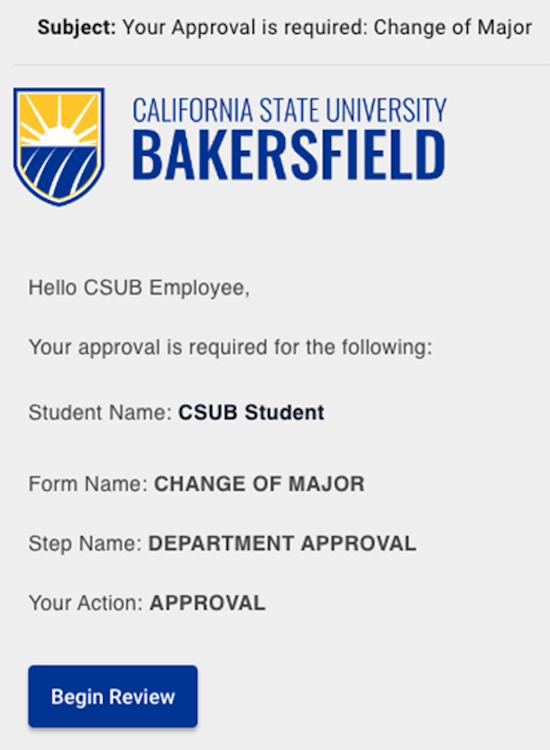Kuali Build
What is Kuali Build?
Kuali Build is a cloud-based service that allows the DTS team and departments to rapidly build forms and workflows that automate processes.
Key Features:
- Drag-and-drop designer to quickly build dynamic forms that are mobile friendly
- Prefill forms with the submitter's information like ID #, name, email, and more
- Use a visual diagram to configure a workflow
- Advanced routing for more complex processes
- Preview and simulation tools to test your form and workflow while you build them
- Approvers can send forms back for corrections without starting over
- Submitters can check the status of their forms
- Save a form to complete and submit later
- Control dates that form submissions are allowed
- Customizable email notifications
- Sort and filter list of form submissions
- Reassign approvals/tasks when someone is out of the office
Let our team build your application, or let us teach you to build, either way, we are here to help.
Learn More About Kuali
Kuali Build is an online service accessible across multiple devices, including Windows, Mac, iOS, and Android.
Getting There
To begin using Kuali Build, open a web browser, visit csub.kualibuild.com, and sign in with your CSUB Single Sign-On credentials.
Your Dashboard
Upon successful sign-in, you will find yourself on the Kuali Dashboard.
- Home - Find and submit forms (use the search in the upper right corner).
- Action List - Complete approvals or tasks assigned to you.
- My Documents - Resume your drafts, view the status of in-progress forms, and retrieve your completed forms.
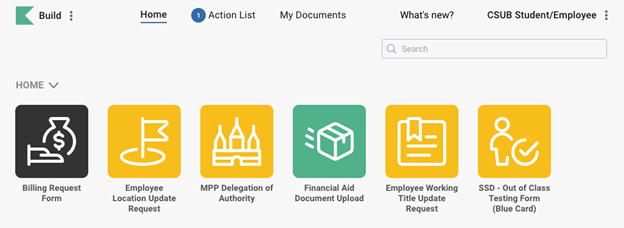
Find your form:
- Click a link on a CSUB website to open directly to the form.
- On the "Home" tab in Kuali Build, use the search in the upper right corner.
Save your form as a draft:
- Submitted forms and drafts are found on the "My Documents" tab.

From your Kuali Build Dashboard:
- Go to the "My Documents" section.
- Click on the "Submitted" section to see a list of all the documents you have submitted in the past and their status.
To view the detailed status of an "IN PROGRESS" document:
- Click on a document from the "Submitted" section to check its status.
- On the left side of the document page, use the toggle switch labeled "View" to switch from 'Review' to 'Status'.
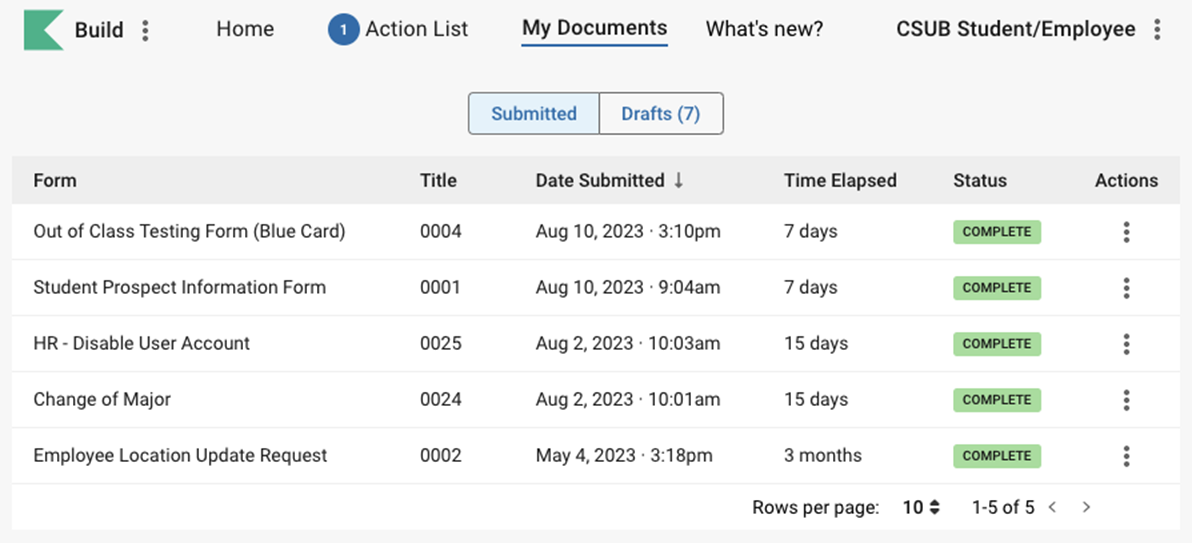
If you have been assigned to review and approve/process a form, you will receive an email from Kuali Build. Click on the "Begin Review" button in the email to access the form directly.
Alternatively, review or process multiple forms using the "Action List" on your Kuali Dashboard.
Approval
- Approve the request with an optional comment.
- Deny the request with a comment required.
- Send back to the previous step with a comment required.
- The workflow is paused at this step until you take action.
Task
- Take an action according to the instructions specified and mark it as complete.
- The workflow is paused at this step until the task is completed.
Acknowledge
- Indicate that you have seen the form.
- The workflow is not paused at this step, but it continues with processing.