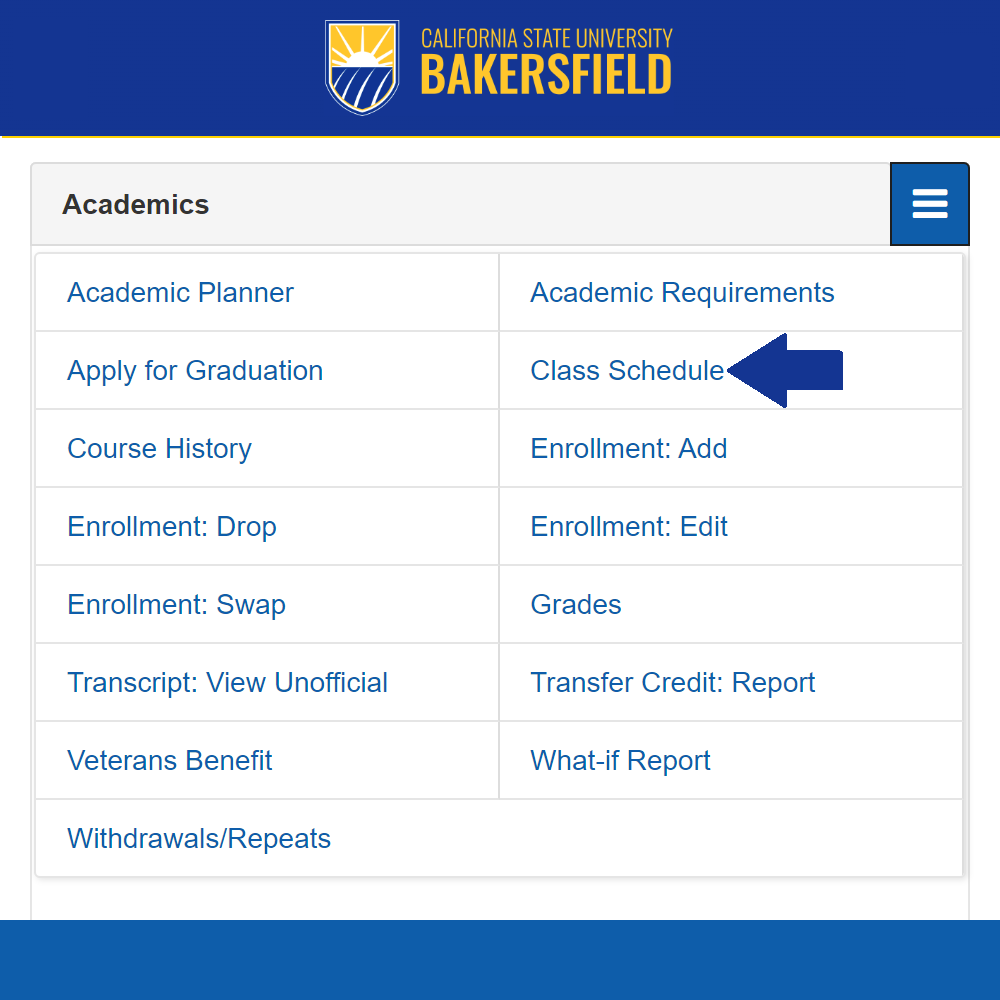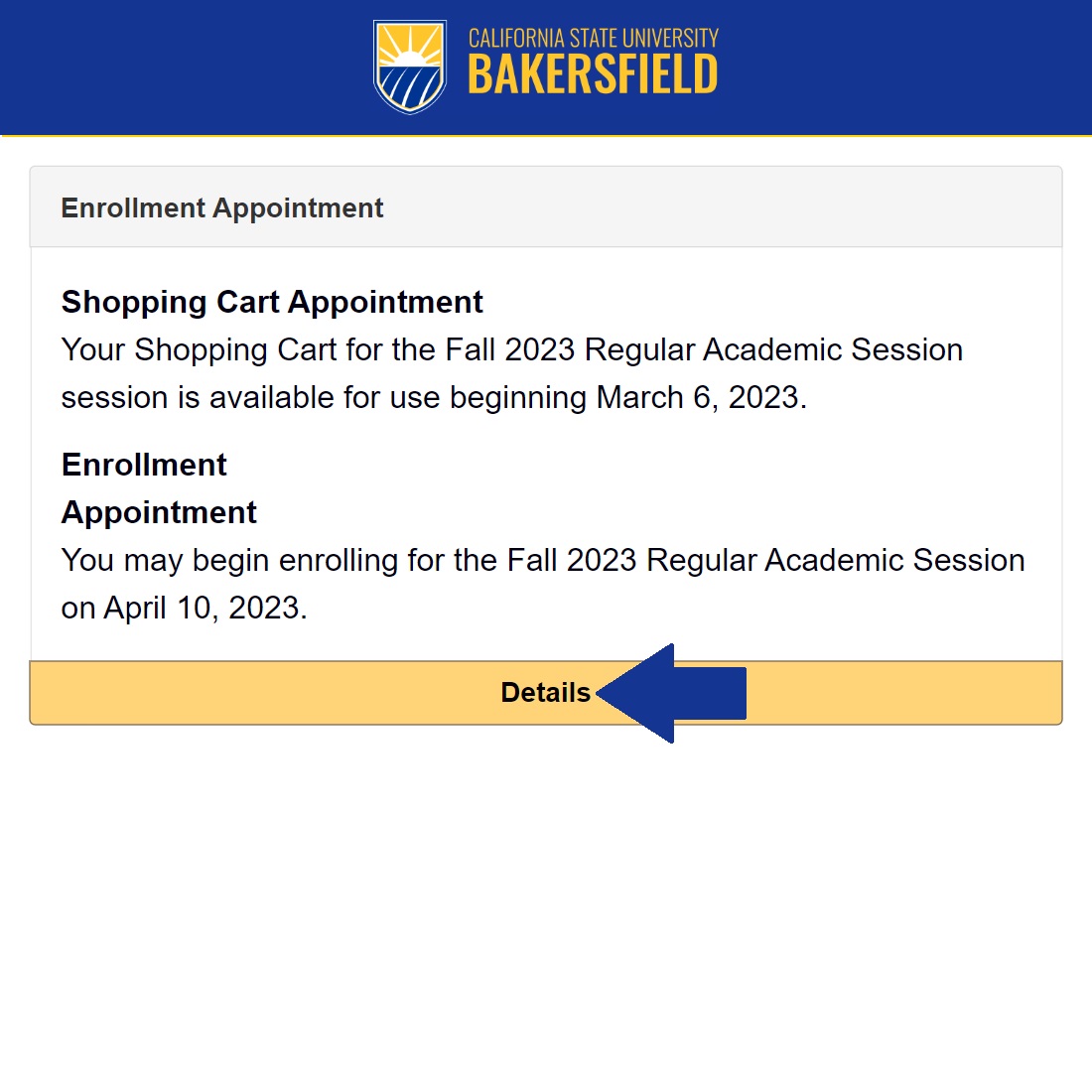Registration Help
Navigating the registration process can be a pivotal part of your college experience, and we're here to make it as straightforward as possible. Whether you're setting up your first semester or planning for the next, our Registration Help page provides the tools and guidance you need to succeed.
Who Gets Them? After Census Day of each Fall and Spring term, the Registrar's office will place the
Advising Hold on some student's accounts.What's Here?
Schedule Adjustment: Learn how to adjust your schedule by adding, dropping, or swapping courses. Watch
the video below to see the step-by-step process. Created by the NSME Student Advising and Success Center.
Schedule Planner: Discover how to use our schedule planner to organize your classes. Created by the NSME Student Advising and Success Center.
Frequently Asked Questions: Check out this section for quick answers to common concerns and tips for a smooth
registration experience.Registration Holds
Searching For Classes And Enrolling
Making Schedule Adjustments
How to Use Schedule Planner
If you see that the course has Enrollment Requirements set as "Southern Kern or OLP"
you will not be able to enroll in that specific course and section. These courses
are NOT a Main Campus or Antelope Valley course. These courses are for Extended Education
Degree Program students only. NOTE: Even if the modality of the course is A1 Fully Online, if it is designated for "Southern
Kern or OLP", neither Antelope Valley nor Main Campus students are able to enroll
in the course. Helpful Tip: When searching for courses, use the section called Additional Search Criteria and
change your location to your designated campus. If you see that the course has Enrollment Requirements set as "Antelope Valley" you
will not be able to enroll in that specific course and section. These courses are
NOT a Main Campus course. These courses are for Antelope Valley (AV) students only. NOTE: Even if the modality of the course is A1 Fully Online, if it is designated for "Antelope
Valley", Main Campus students are unable to enroll in the course. Helpful Tip: When searching for courses, use the section called Additional Search Criteria and
change your location to your designated campus. To request enrollment in a course that requires department or instructor consent,
you will need to contact the department offering the class to request consent via
an override. The process for obtaining an override varies by department so it is important
that you communicate directly with the department to determine required steps. For CSUB 1029 sections, please see your staff advisor from your major. After you are added to a waitlist, you can find what number you are on the waitlist
of a course by logging into the homepage of your MyCSUB account. Find the day and time you register by logging in to the homepage of your MyCSUB account. When searching for classes, there is a section called Additional Search Criteria.
Click on it to expand the additional criteria. Scroll down to the bottom. The classes that appear are the open classes that fulfill the general education requirement
for Junior Year Diversity Reflection (JYDR). If no classes appeared after the search,
confirm that your search criteria are correct and match the instructions above. If
they are correct and there are still no classes shown, this means that all the sections
are full. When searching for classes, there is a section called Additional Search Criteria.
Click on it to expand the additional criteria. Scroll down to the bottom. The classes that appear are the open classes that fulfill the general education requirement
for Upper Division B. If no classes appeared after the search, confirm that your
search criteria are correct and match the instructions above. If they are correct
and there are still no classes shown, this means that all the sections are full. When searching for classes, there is a section called Additional Search Criteria.
Click on it to expand the additional criteria. Scroll down to the bottom. The classes that appear are the open classes that fulfill the general education requirement
for Upper Division C. If no classes appeared after the search, confirm that your
search criteria are correct and match the instructions above. If they are correct
and there are still no classes shown, this means that all the sections are full. When searching for classes, there is a section called Additional Search Criteria.
Click on it to expand the additional criteria. Scroll down to the bottom. The classes that appear are the open classes that fulfill the general education requirement
for Upper Division D. If no classes appeared after the search, confirm that your
search criteria are correct and match the instructions above. If they are correct
and there are still no classes shown, this means that all the sections are full. When searching for classes, there is a section called Additional Search Criteria.
Click on it to expand the additional criteria. Scroll down to the bottom. The classes that appear are the open classes that fulfill the general education requirement
for Graduate Writing Assessment Requirement (GWAR). If no classes appeared after
the search, confirm that your search criteria are correct and match the instructions
above. If they are correct and there are still no classes shown, this means that
all the sections are full.Common Registration Questions
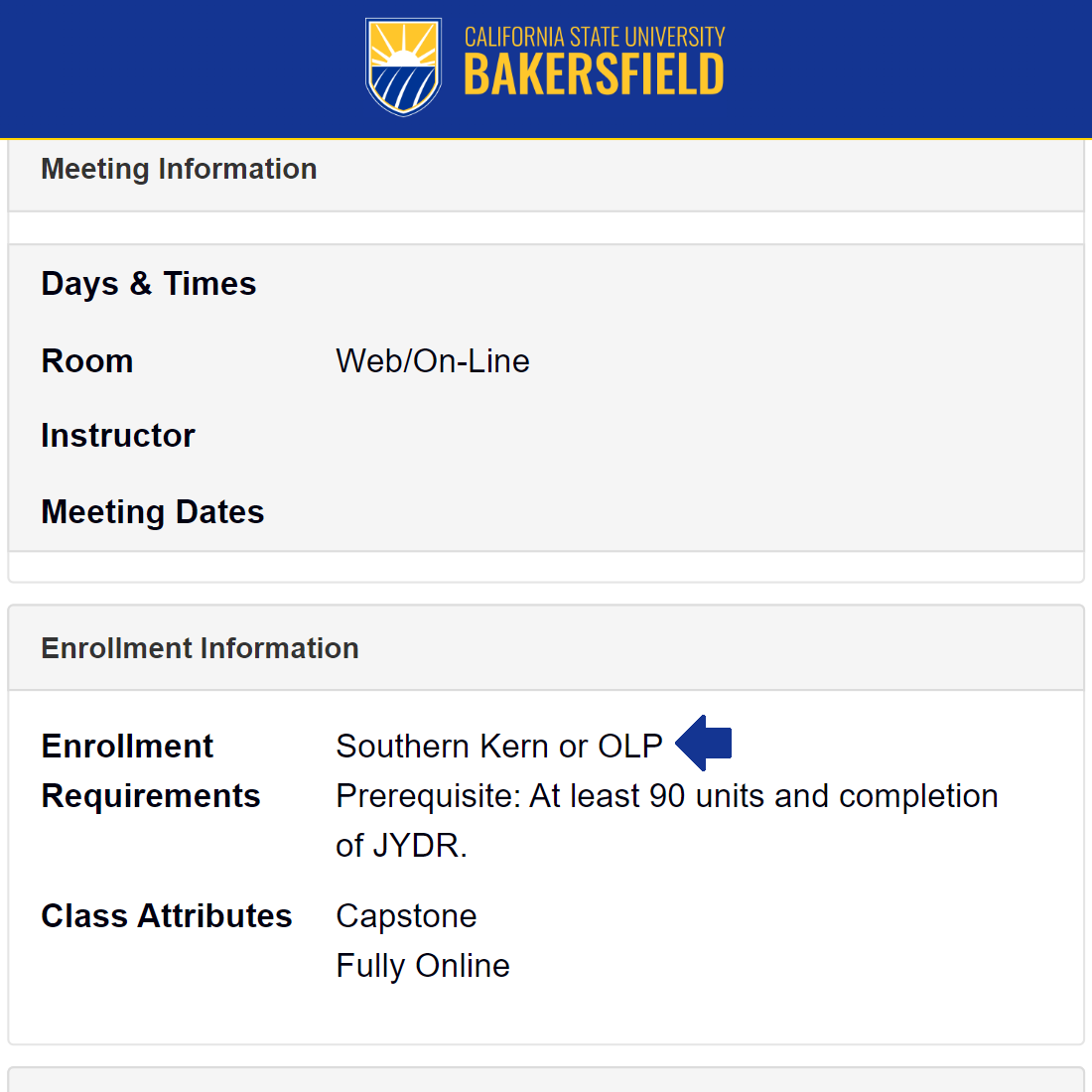
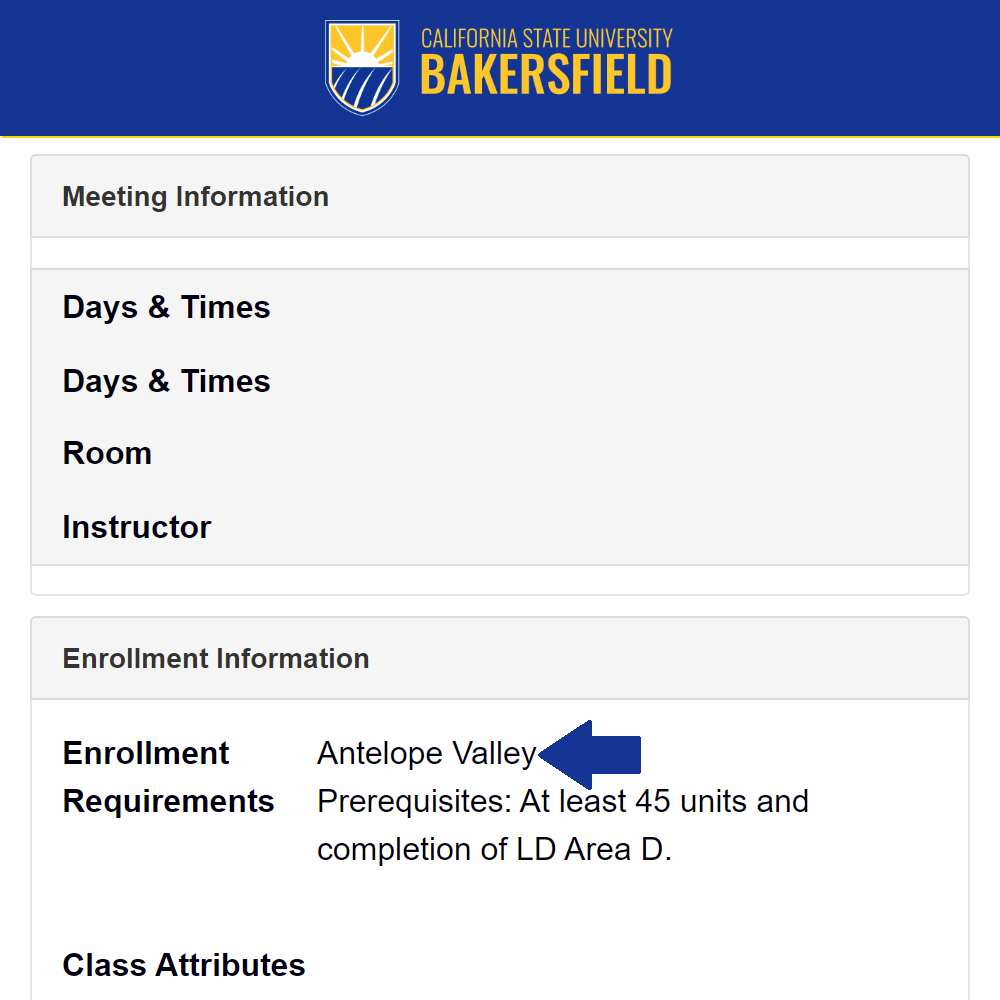
If the department approves your request, departmental approval can be granted online
or via the electronic Add/Drop form.